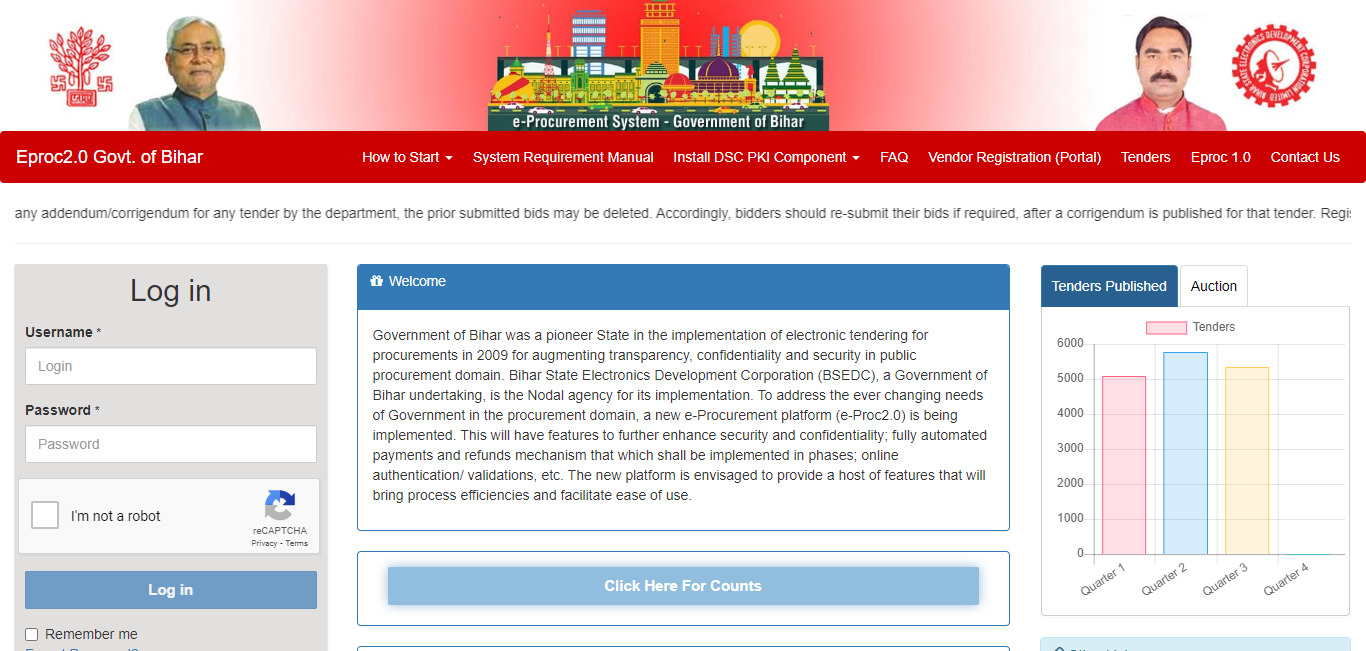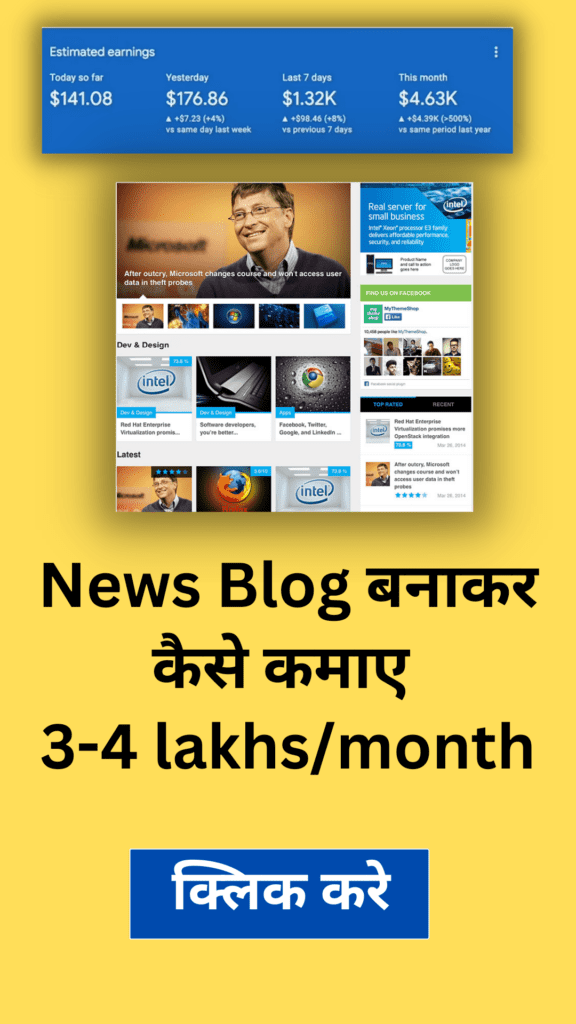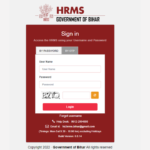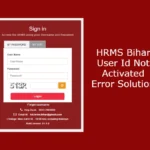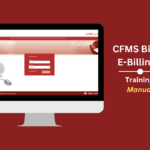Eproc2 Bihar वेबसाईट पर Login करते समय Digital Certificate Proper Setting नहीं होने पर Certificate Selection Cancelled का Error का Message Show होता है
जबतक आप Proper Setting नहीं करेंगे Login Id के साथ Map किये गये Digital Certificate के द्वारा Identity Validation नहीं कर पायेगें
इस समस्या का आप Google पर Solution सर्च कर रहे है तो आप बिल्कुल सही साईट पर है, क्योंकि इस पोस्ट में आप eproc2 bihar tender के लिए Digital Certificate की पूरी Setting के साथ Error Solution भी जानेंगे, तो आईए जानते है इस समस्या का Complete Solution Step By Step
Eproc2 Bihar Digital Certificate Error
| Official Website: | Eproc2 Bihar Gov in |
| Login Error Message: | Certificate Selection Cancelled |
| Error Solution: | Digital Certificate Setting for Chrome, Mozilla Firefox, Edge |
www eproc2 bihar gov in bihar सरकार के टेन्डर वेबसाईट है, इसी साईट के माध्यम से ही सरकार के सारे टेन्डर में आप भाग ले सकते है।
Eproc2 Bihar Digital Certificate Error Solution
Step 1: OS requirement
Windows 7, 8, 8.1 & 10.
Step 2: Browser requirements
Google Chrome Version 79 and above, Mozilla Firefox Version 71 and above & Internet
Explorer Version 11 and above.
Step 3: DIGITAL CERTIFICATE (DSC)
Insert and Install CLASS 2 or CLASS 3 DSC with Signing & Encryption components.
Step 4: DSC PKI COMPONENT*
Install the PKI component in your system. To install kindly go thru the next page. You may
also go to the Homepage and click on “Install DSC PKI Component”. You can go thru the
manual which is available in that link.
Step 5: WEB BROWSER SETUP
For Firefox – Open Firefox browser, Go to URL and type https://localhost:13591 and
add security exception to allow connections. If connection error still comes, Go to URL and
type about:config and set value for ‘security.mixed_content.block_active_content’ to false
and security.mixed_content.block_display_content to true.
For Chrome – Open Chrome browser, Go to URL and type chrome://flags/#allowinsecure-localhost and click on Enable and restart Chrome to allow connections.
- Enable – Temporarily unexpire M118 flags.
- Click – #temporary-unexpire-flags-m118
- After Enable This Re Enter chrome://flags/#allowinsecure-localhost
- Enable – Temporarily unexpire M117 flags.
- After Enable This Re Enter chrome://flags/#allowinsecure-localhost
- Enable – #allow-insecure-localhost
- After Click Restart Computer and Open Browser
- Enter – https://eproc2.bihar.gov.in/EPSV2Web/
- Enter – Username and Password
- Click – Submit Button
- Then Certificate Selection Panel Open and Select Proper Certificate
- Enter Digital Certificate Password (Token Pin)
- Now Login Dashboard is Open
Then Start your Tender dropping process
Enjoy This.
For Internet Explorer 10 and above – Open IE browser, Go to URL and type
https://localhost:13591 and add certificate to Trusted Root Certification Authorities if
certificate error comes.